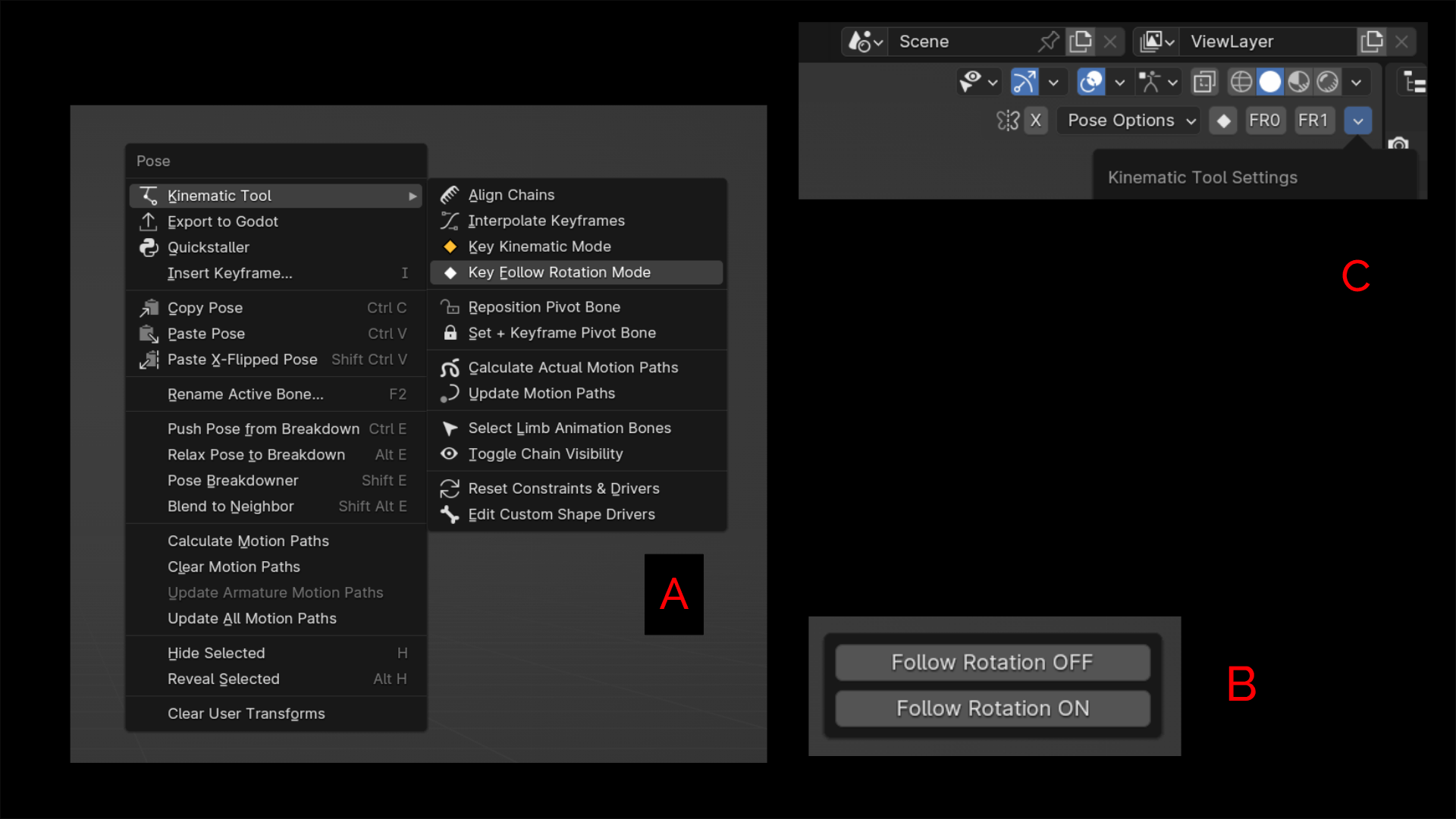
[A] the right-click Kinematic Tool context menu, "Key Follow Rotation Mode"
[B] the sub-menu that pops up as a result
[C] by adding the operators via the Kinematic Tool's top right settings drop-down menu, "FR0" + "FR1"
Introduction
Installation
Pre-Rigged Models
Rigging
Contact
Animation
IK Ranges
Aligning Chains
Chain Visibility
Pivoting
Motion Paths
Automatic Features
Follow Rotation
System
Sometimes while animating, it's helpful to prevent a limb from following the rotation of its parent, such as with run cycles where the torso is twisting back and forth yet the arms and head remain aiming forward.
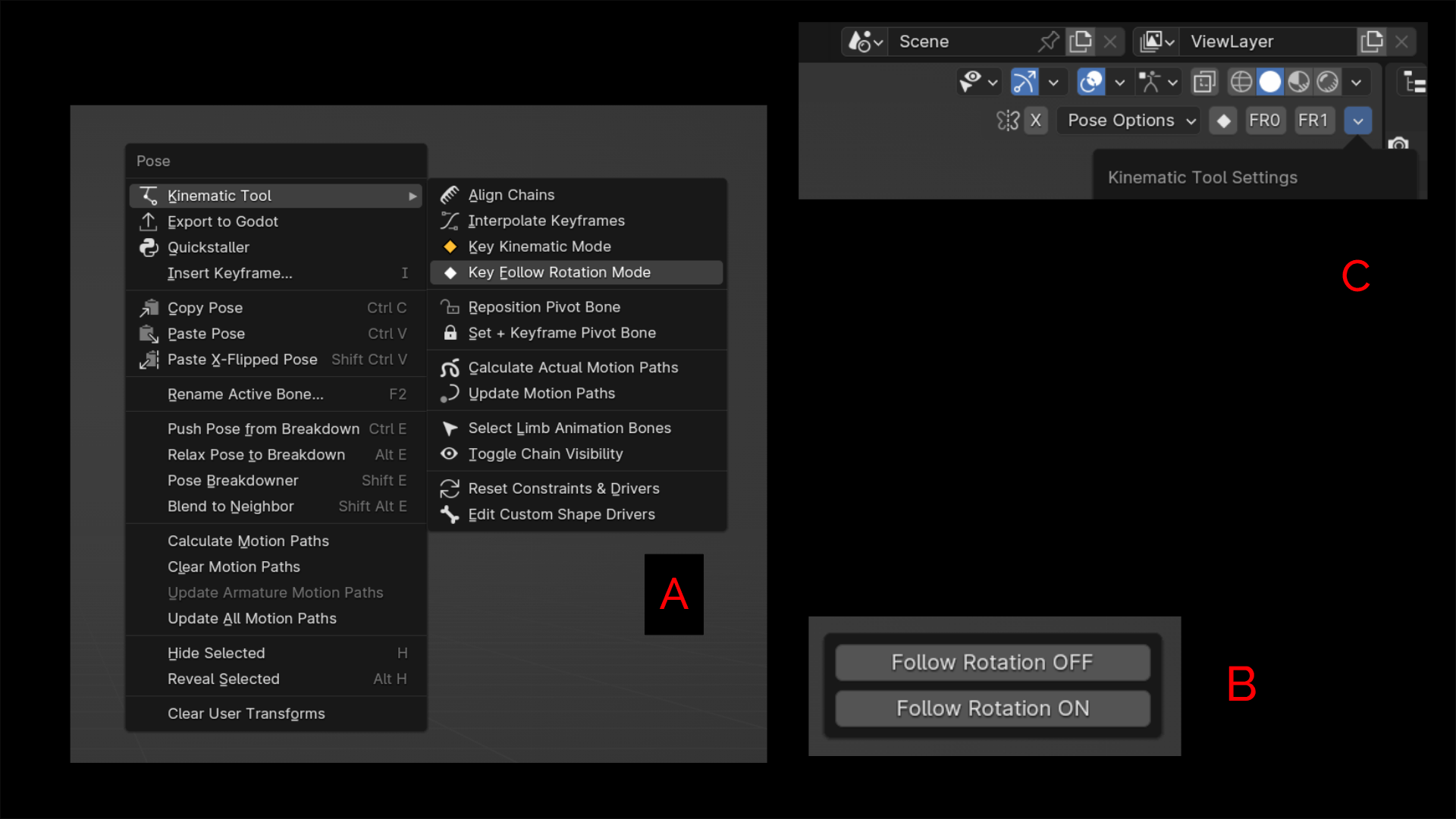
Each limb assembled with the Kinematic Tool comes with a Follow Rotation assembly already built in. The Kinematic Tool also comes with the ability to rig a Follow Rotation assembly on any standalone bone that's not already part of an assembled limb (you can find out how to rig this assembly toward the end of the Rigging section).
You can use the "Key Follow Rotation OFF" / "FR0" to turn off rotation-following, and the "Key Follow Rotation ON" / "FR1" operator to turn on rotation-following. Using either of these operators will also keframe the FK base bone's transform channels (location, rotation, scale). The "FR0" & "FR1" operators can be toggled into the top right tool shelf via the settings drop-down menu, or accessed through the Kinematic Tool right-click context menu in the viewport. Inside that menu, you'll find "Key Follow Rotation Mode", which presents you with the two operators.
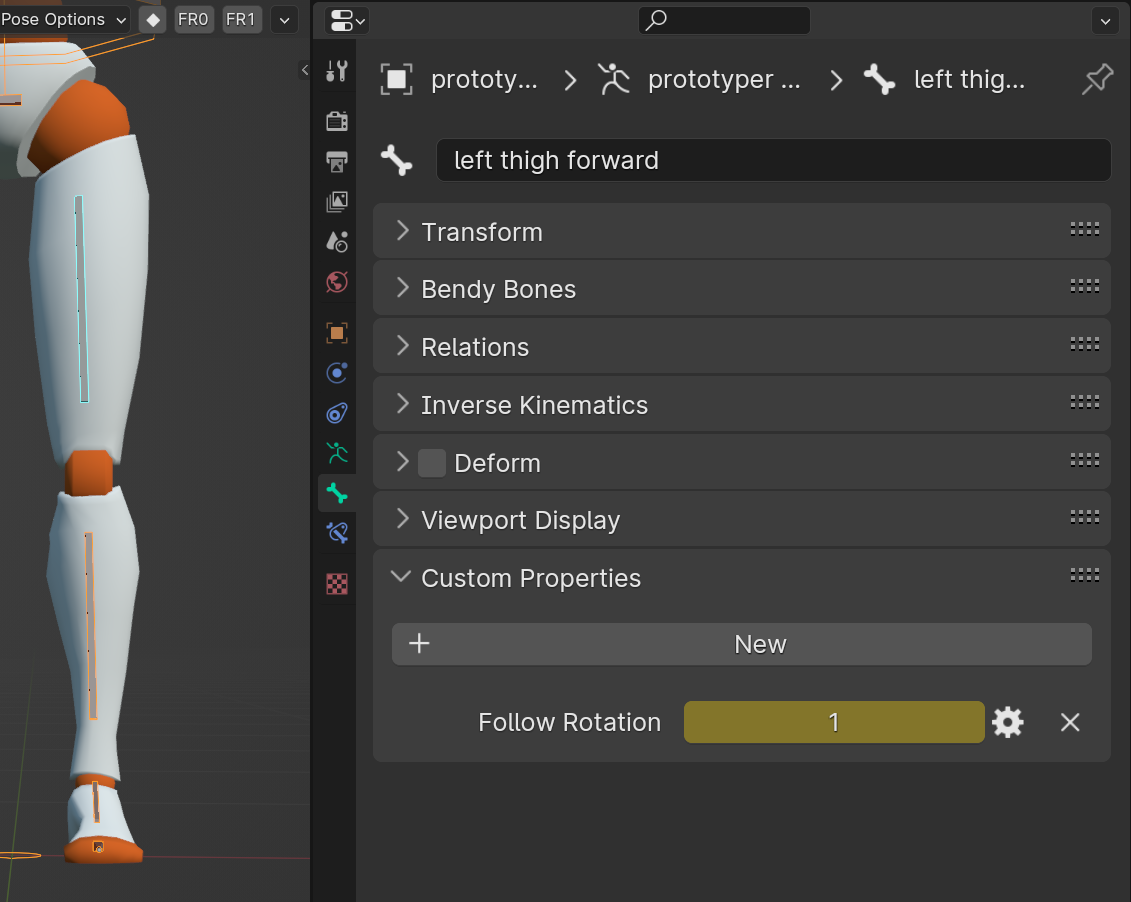
For an assembled limb, a "Follow Rotation" ("FR") custom property lives on the base bone of an FK chain (the base bone usually being the bicep or thigh). While a limb is actively in FK mode, and the "Follow Rotation" property is set to 0, the limb will not follow the rotation of its parent, and when the property is set to 1, the limb will follow the rotation of its parent. By default a limb's FK base bone will have its "Follow Rotation" property set to 1. Since the "Follow Rotation" property keyframes require Constant Interpolation to operate properly, you can use the "Interpolate Keyframes" operator to update the keyframes to Constant Interpolation.
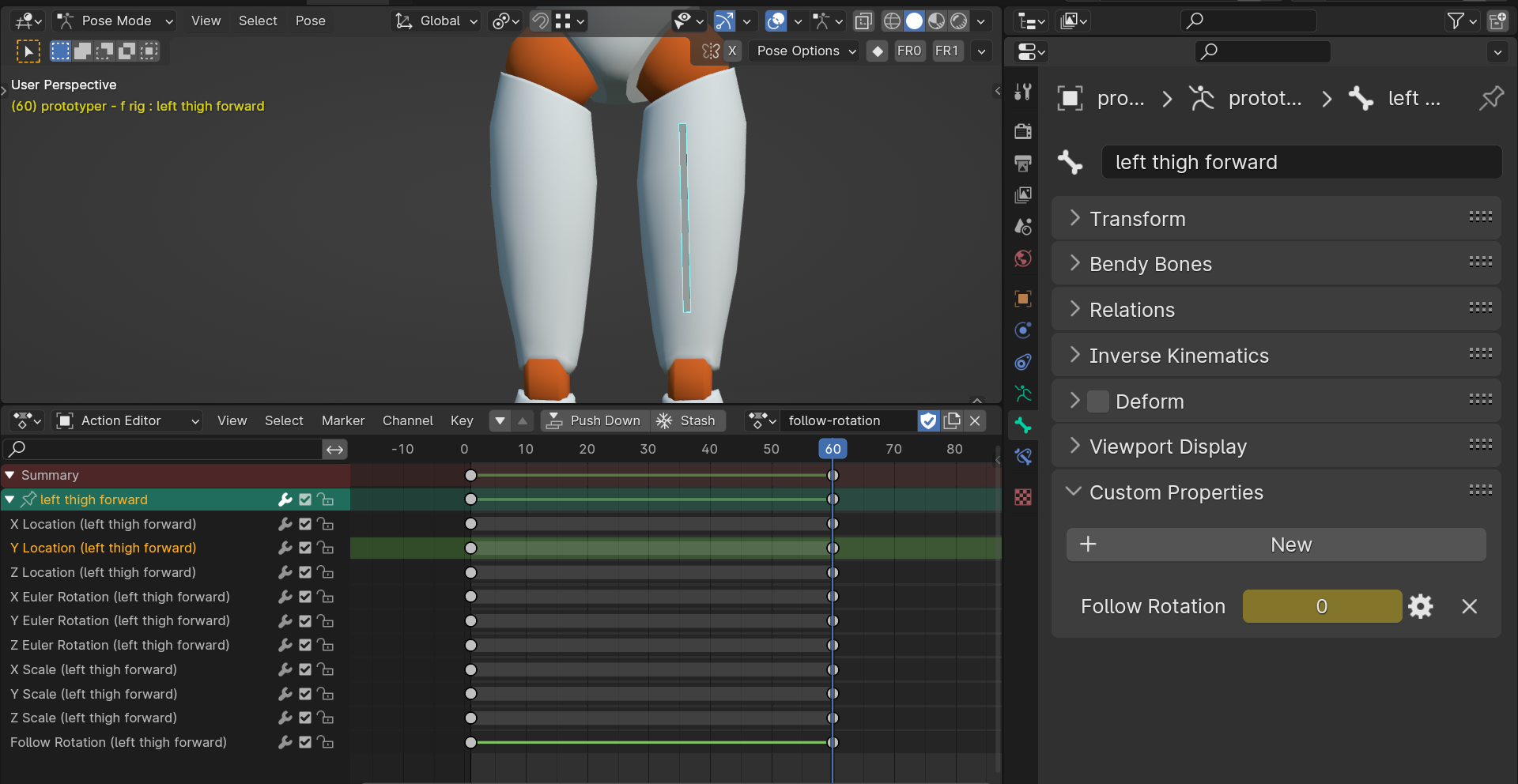
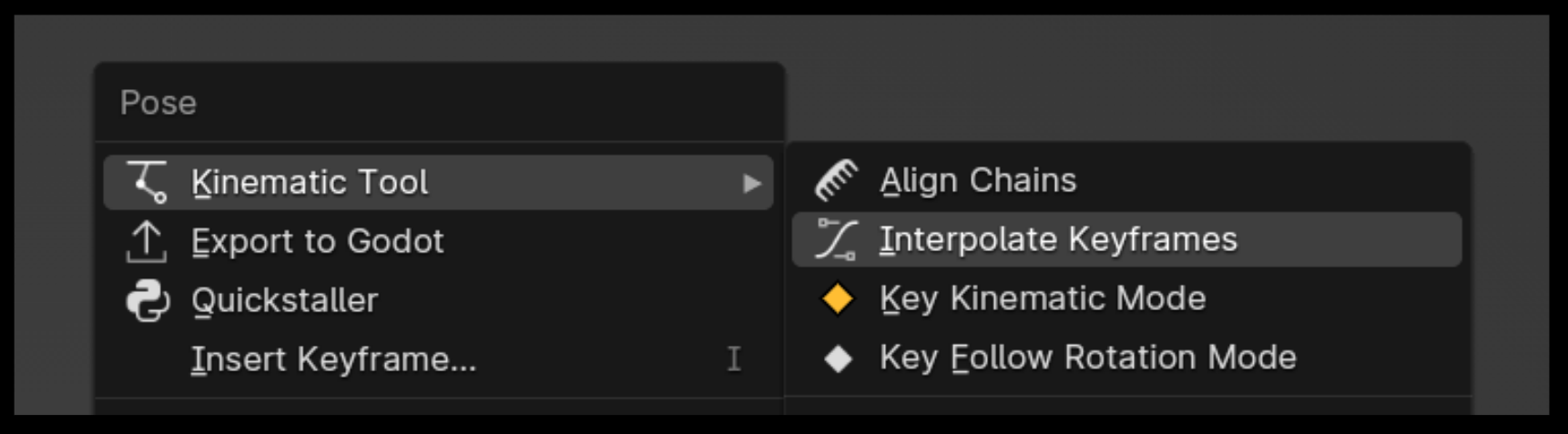
Unlike the fancy kinematic switching approach where you only need to worry about dealing with a single keyframe column at a time, the simplicity of the Follow Rotation assembly means that you might need to set up two buffer keyframes side by side each other to maintain the position of the limb in one mode before it switches to another, meaning you need to "conclude" the state with a keyframe before you begin a different state. Because the rotation data of the base bone usually changes when going from "FR0" to "FR1" or vice versa, there needs to be some way to mark the end of one segment and the start of another without some undesired flailing.
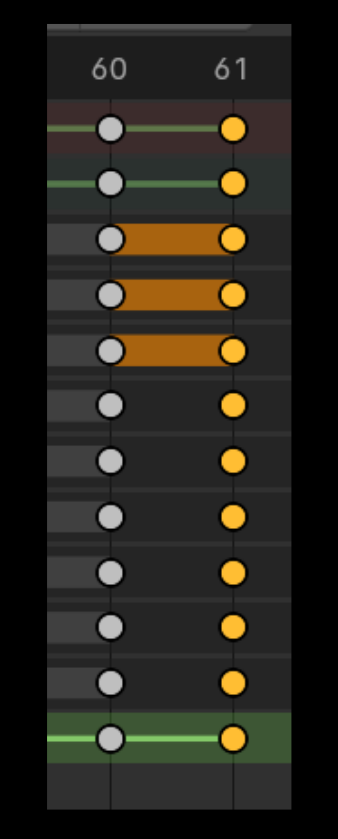
If you rigged a bone using the "Assemble 'Follow Rotation'" operator available in Edit mode (again, check toward the end of the Rigging section on how to do this), the bone behaves the same way an FK base bone of a limb behaves, as just described. The "Follow Rotation" property lives on the bone you had active when rigging the 'Follow Rotation' assembly.
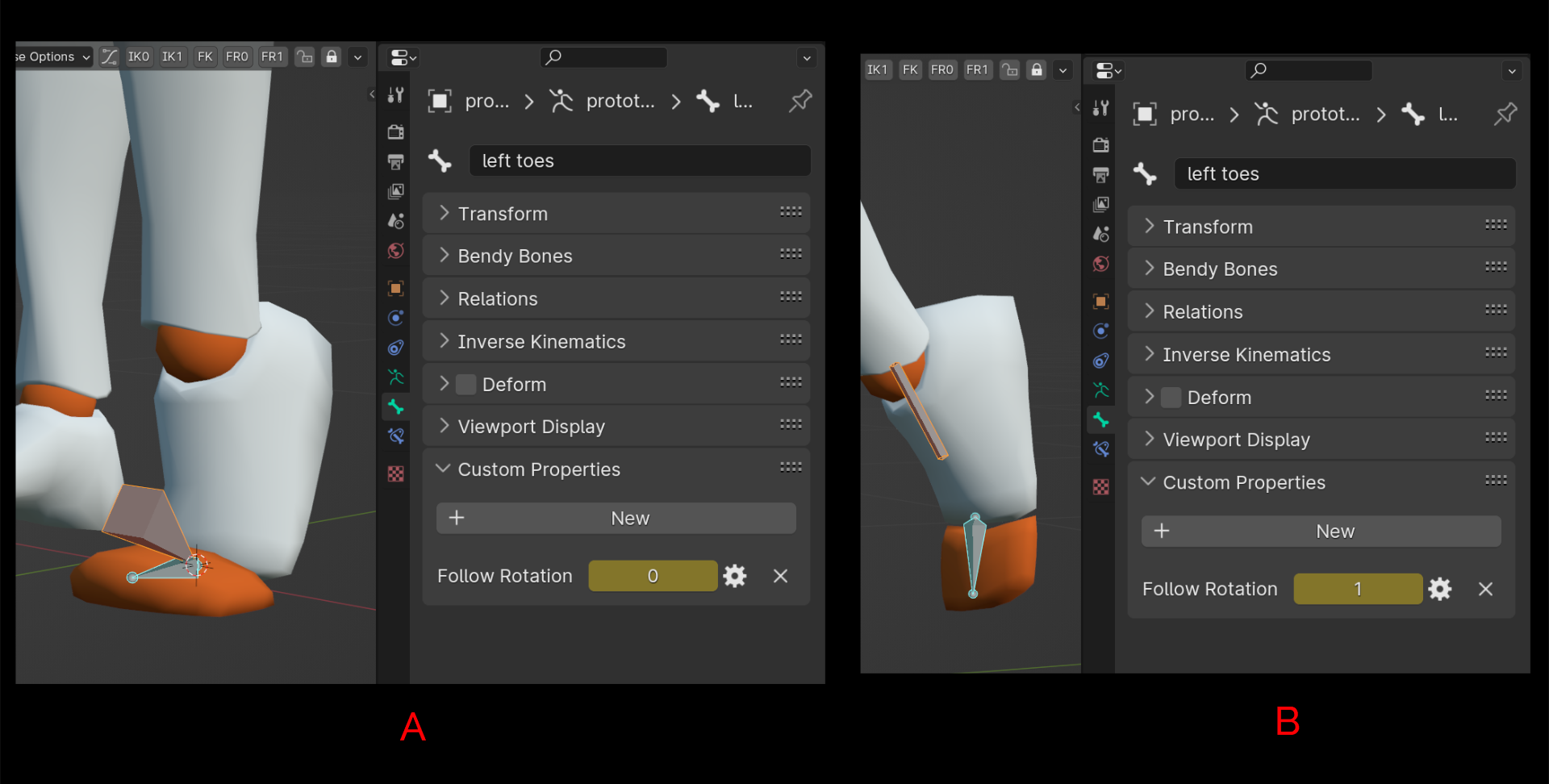
This ability to rig a 'Follow Rotation' assembly on a standalone bone is especially helpful for toe boxes or necks and heads, where for instance the toe's rotation will remain the same while a foot is Pivoting, or where a head and neck continue aiming forward while the torso is twisting.
At this point, we've pretty much covered all the animation topics. You might get some value out of understanding the deeper choices that were made in developing this System.