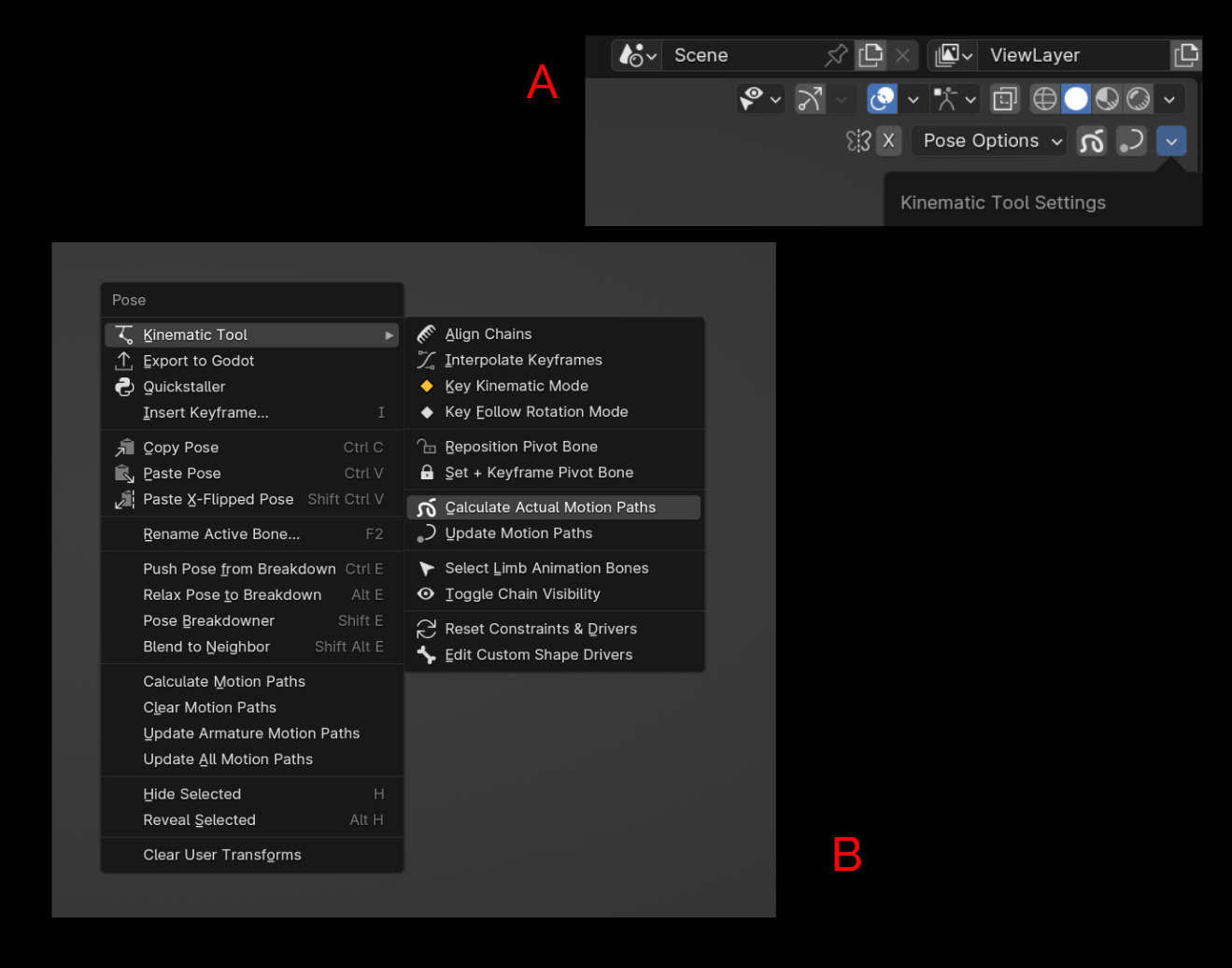
[A] You can add the operators to the top right tool shelf via the Kinematic Tool's settings drop-down menu
[B] Via the Kinematic Tool's right-click menu in the 3D viewport
Introduction
Installation
Pre-Rigged Models
Rigging
Contact
Animation
IK Ranges
Aligning Chains
Chain Visibility
Pivoting
Motion Paths
Automatic Features
Follow Rotation
System
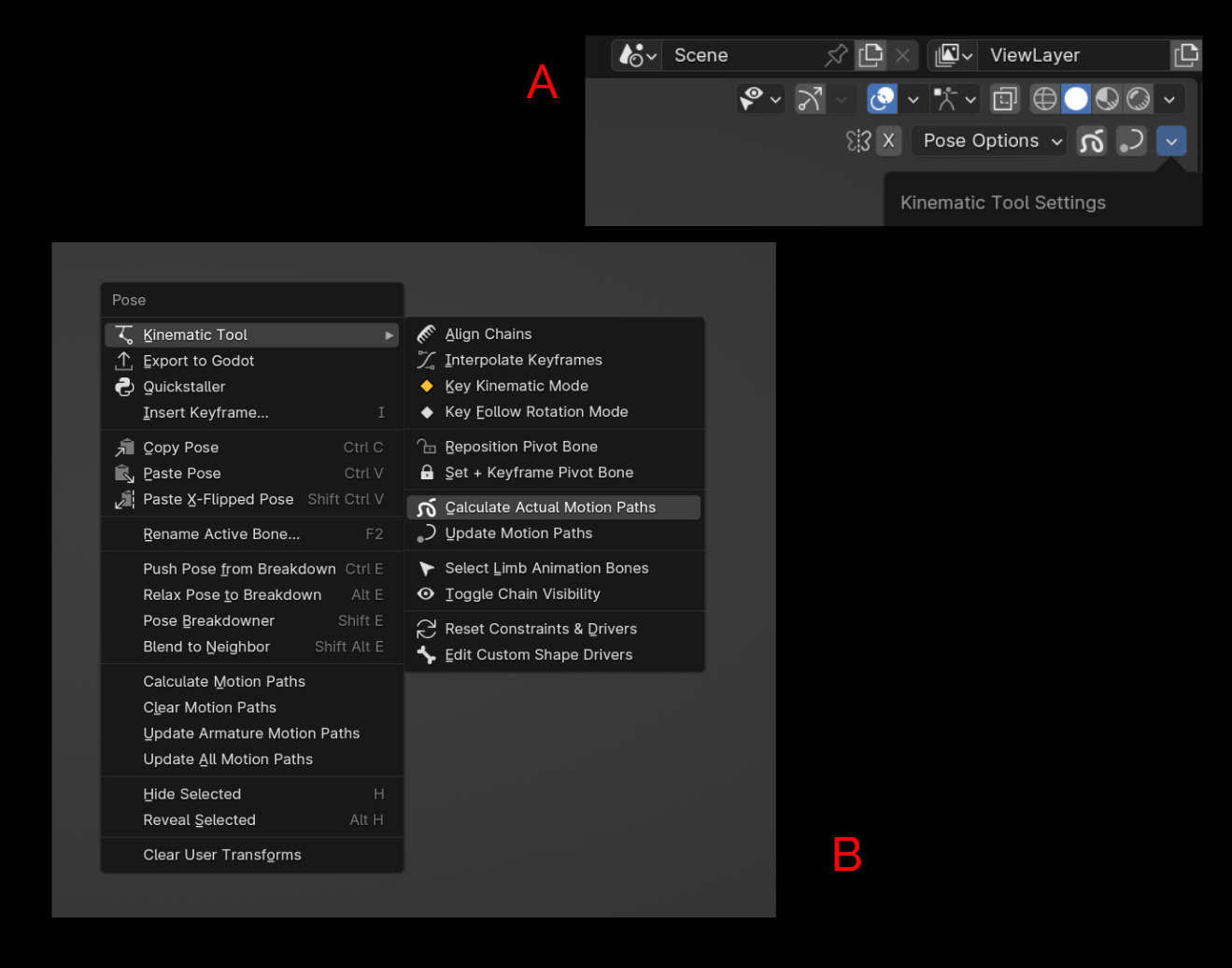
Typically when you calculate a motion path for a selected bone, you get a path for the bone that is selected, as you'd expect. But creating a motion path for the selected bone wouldn't work too well with the Kinematic Tool where control of the deformation bones trade between the IK chain and FK chain.
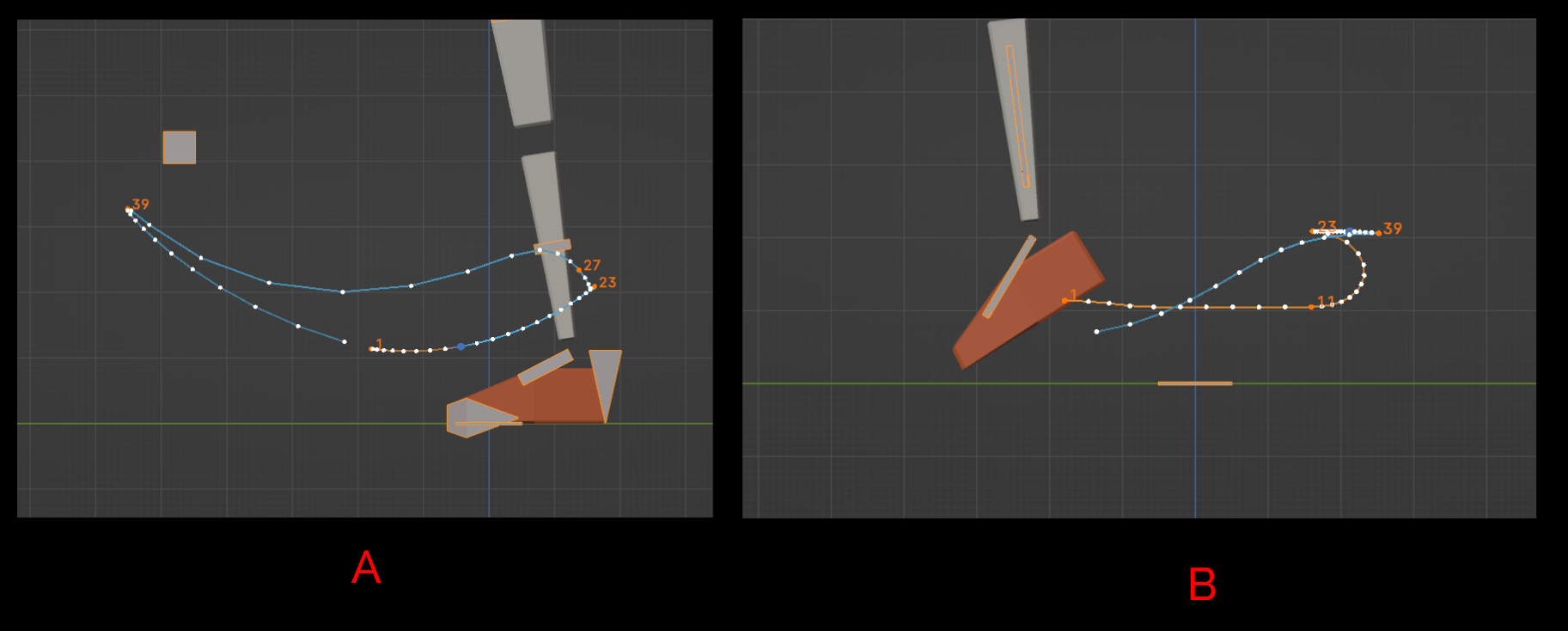
So to solve this, the Kinematic Tool comes with the "Calculate Actual Motion Paths" operator. It offers all the same options that a normal motion path calculation offers, but if you have a bone of an assembled kinematic limb selected, it will calculate the motion path of the related deformation bone. For instance, if you have the FK end bone selected and use the "Calculate Actual Motion Paths" operator, the Kinematic Tool will calculate the motion path of the deform end bone.
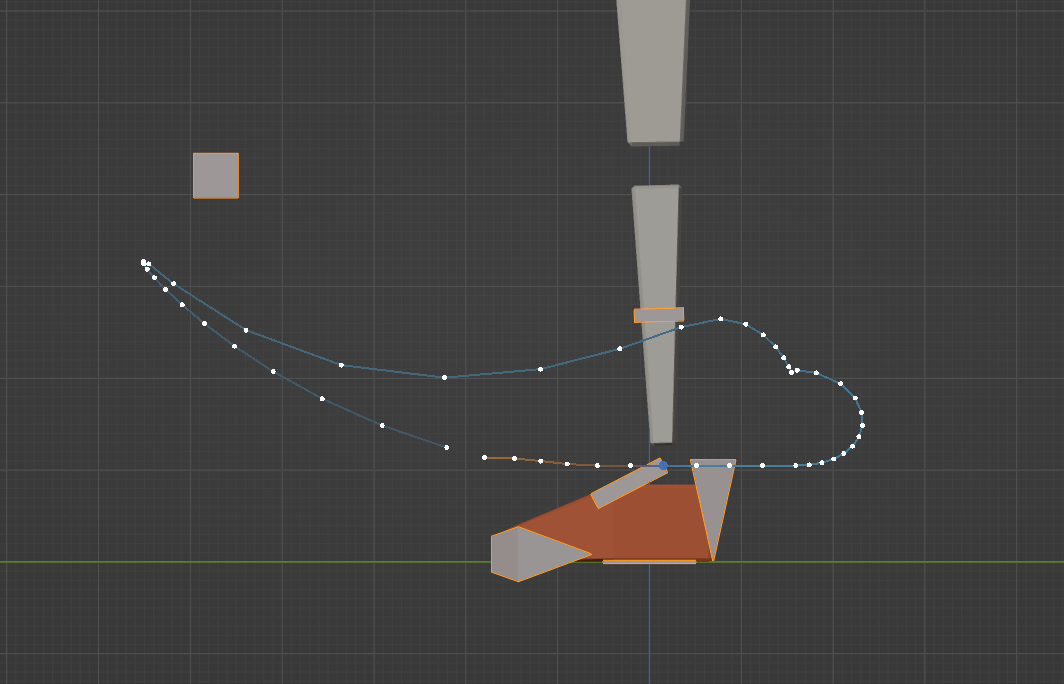
To me, it's always seemed rather vague when Blender's motion path will update, and I could never rely on it, so I created an operator you can use to update the currently displayed motion paths, the "Update Motion Paths" operator.
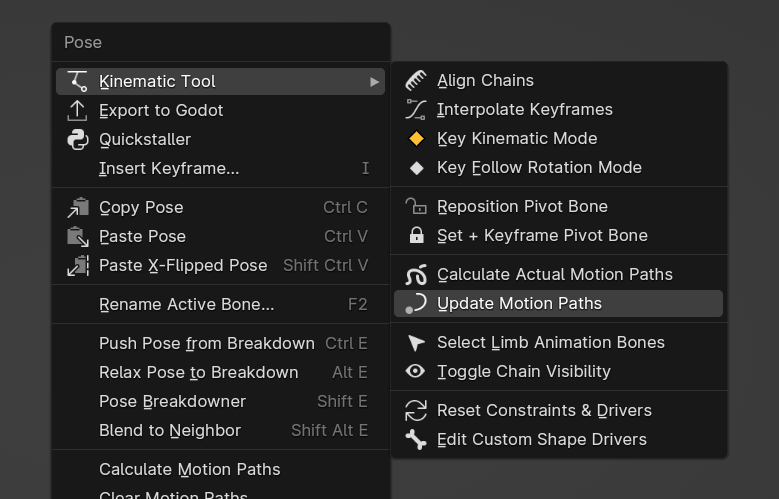
To remove motion paths, simply use Blender's native "Clear Motion Paths" operator in the 3D viewport right-click menu (also available via the Kinematic Tool settings drop-down menu).
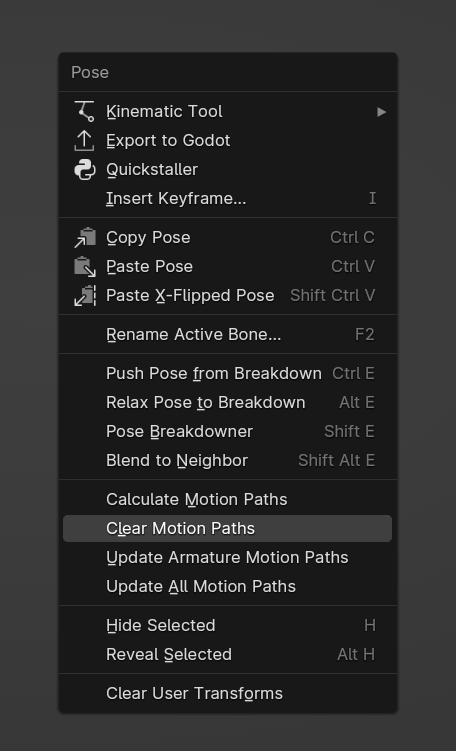
The Kinematic Tool's auto-update system comes with an Auto-update Motion Paths feature, and you can learn about it in the next section on Automatic Features.